
Record voice calls from WhatsApp
The integrated function that allows you to record audio is not available in the app (at least in the official and unmodified versions), so to have the function and be able to record calls effectively you need to use an external app .On Android devices it is possible to use the Call Recording app - Cube Call Recorder , on iOS (iPhone and iPad) the situation is slightly more complex, Jailbreak would be necessary, but it can be remedied with an alternative way that we will see later in this guide.
Record voice calls from WhatsApp on Android
First of all, you need to install the Call Recording app - Cube Call Recorder , it's free on the Play Store . Then you can proceed to configure the app.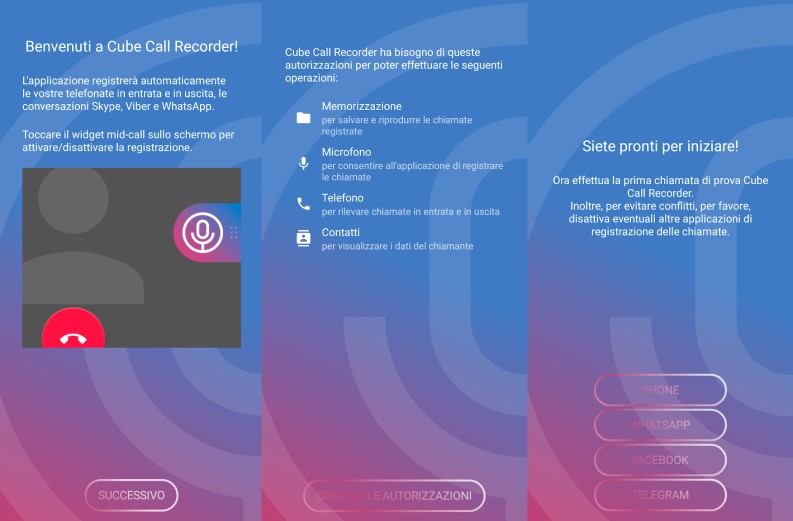
If you have an Android version lower than version 9 , the configuration is quite simple, you need to:
- open the application;
- after pressing on " Next ", click on " agree " to accept accountability;
- then tap on " Grant permissions " to allow the app to work properly by accessing the memory, microphone, telephone functions and contacts;
- granted permissions, it is necessary to allow Cube Call Recorder to show its popup, then press on " Enable overlay " and enable it by pressing the switch next to "Grant organization";
- continue, as per the wizard, enabling the recording of VoIP calls, pressing on the item " Activate App collector ", among the installed services choose " Cube ACR App Connector " and then in the window that appears press the lever;
- once completed, a warning may appear telling us that our device is not compatible with the recording of calls (the incompatibility is due to some customizations), then you will be guided to disable the " Energy optimization " and the " Geo tagging ";
- then go back to the app home and make a wipe from the right to the left edge, go to Settings and enter the Registration submenu , here enable the option " Ignore support control - VoIP ";
- at this point the configuration is complete.
For now they recommend accessing the Settings and setting the recording audio source of the phone to " voice call (software) " and adjusting the clarity to " max ".
From the moment of the end of the configuration, every time you make or receive a call via WhatsApp a special widget will appear on the screen. Using the widget, pressing the icon with the image of the microphone, you can choose whether to enable or disable recording.
Recorded calls can be listened to directly from the Cube ACR app main screen. You can access the file directly, perhaps to share it, directly from a simple file manager . The files, in AMR format, will be found by following the path Internal memory > CubeCallRecorder > All .
Record the voice calls of WhatsApp on iOS
To date, it is difficult to record calls on iPhone, the situation is even worse for recording calls via VoIP . There was a specific recording app on Cydia, Watusi , which allowed to record the audio of calls, but Jailbreak was needed. Last year Cydia closed, so this solution is impractical.Fortunately, another method to record WhatsApp voice calls on iOS exists, is to enable and use the screen and audio recording, as we will explain in the next paragraph. Then, if you wish, you can take the recording and extract the audio only, with an app like Media Converter , which is free on the App Store .
Record video calls from WhatsApp
As in the previous paragraph, we will see in dedicated subsections the solution for Android and that for iOS.Record WhatsApp video calls on Android
On Android it is possible to record video calls, but there are important limitations on audio, since Google does not allow you to record audio directly, it can only be picked up by the microphone.If despite these limitations you want to try anyway, you can use the quick free MNML Screen recorder app , just download it from the Play Store , start it and use it, the app records WhatsApp calls from the device's microphone, so the quality will depend a lot on the noise of the surrounding environment present during recording.
Record WhatsApp video calls on iOS (iPhone and iPad)
On iOS, from version 11, it is possible to record the screen on iPhone and iPad for free and without the need to install any additional apps.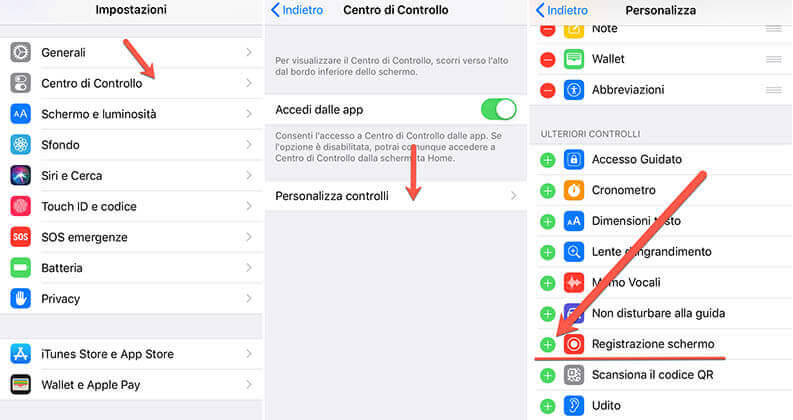
To activate the screen recording, just a few steps:
- open the settings;
- click on " Control Center " (Control Center) and go to " Customize controls " (Customize Controls);
- continue to scroll until you get to " More Controls " (More Controls) and press on the " registration screen " (Screen Recording);
- this will add the button to start recording videos within the system check.

Post a Comment